— How to create a room?
— To start a virtual photoshoot and connect with another participant you need to tap the "REMOTE SHOOTING" (1), pick your role as a photographer, a model/subject, or a viewer and press Continue (2). Then you have to choose where the photos will be saved — CLOS Cloud* or model's/subject's camera roll. Tap Create Room to begin the photoshoot (3).
— After entering the virtual room you need to share the invite link to participants (4). Copy and share it in any convenient way (5). Once the model/subject follows the link your connection will be established. Share the same link to invite viewers*. Usually, it takes no longer than 10 seconds for the call to stabilize.
*CLOS Cloud and viewers invites are a part of PRO subscription plan.
— After entering the virtual room you need to share the invite link to participants (4). Copy and share it in any convenient way (5). Once the model/subject follows the link your connection will be established. Share the same link to invite viewers*. Usually, it takes no longer than 10 seconds for the call to stabilize.
*CLOS Cloud and viewers invites are a part of PRO subscription plan.
How it works
Create a room
Pick the role
Choose where the files will be saved
Share the link with other participants
Wait for the connection to stabilize
— How to join a room
- To join the room you need to have CLOS app installed on your device. You can download CLOS app for iOS devices here and CLOS app for Android devices there. Photographer and viewers can also join the room using WEB version of CLOS app.
- Once you have received the link from the creator of the room you can simply follow it to choose your role and join the room.
- Once you have received the link from the creator of the room you can simply follow it to choose your role and join the room.